How to create a link to a PDF
8 Multiple Ways to Create A Link to a PDF
These days, there are many options for sending a PDF file. Since the development of cloud, we do not have to send a complete PDF file, which mostly requires a high amount of data dan time to upload it if the file is a larger size. Especially if we want to share it with many people at the same time. It would be time-efficient if many people could see our file without needing to download it.
The solution to this problem can be solved by making a link to a PDF. Have you ever known the ways to create a link to a PDF? No need to worry because this article will provide an explanation about 8 ways to create a link to a PDF file.
However, creating a link to a PDF file can be done with the help of several providers and in many ways. These service providers with help you to alleviate the problems and simplify your process to make a link to a PDF file. Thus, you can check the lists of how to create a link to a PDF file below.
1. How to create a link to a PDF file in Adobe Acrobat Reader
Adobe Acrobat Reader is known as one of the famous editing PDF tools. Not only for editing PDFs, this tool can also be used to create a link to a PDF. The platform also provides a simple way to make a link that connects to the PDF files. Therefore, you need to check out a way to link to a PDF file using Adobe Acrobat Reader.
- Step 1: Open up the Adobe Acrobat Reader on the application on the desktop or your mobile phone.
- Step 2: Once you are inside the Adobe Acrobat Reader. Please select the Share button in the right corner of the page.
- Step 3: Afterwards, you can select the Create a Link. This would create a URL link and upload the PDF file to Adobe Cloud. However, you need to be patient to wait until the PDF document is uploaded completely.
- Step 4: After the file is stored on Adobe Cloud. You can share your file on many platforms, such as social media, messenger, etc. When someone clicks the URL link, it will directly connect to your file.
2. How to create a link to a PDF file in Google Drive
Google Drive is one of the widely used cloud services in the world. This tool is widely used for work due to its convenience and ease of connecting within the Google platform and other platforms. Besides, it also provides quite a high amount of free storage up to 15 GB, which is enough for storing PDF documents or even images. Therefore, Google Drive is reliable to be used by individuals or businesses, particularly use to making a link to a PDF file. This is how to link to a PDF file in Google Drive.
- Step 1: Open the Google Drive on your website on your desktop or application on your mobile phone.
- Step 2: Upload the PDF file from your computer to one of the Google Drive folders. You can just click the New button in the left corner. Then, select File upload and choose the specific PDF file that you want to put on Google Drive.
- Step 3: Once the file is uploaded to the Google Drive, open the file.
- Step 4: Select the setting in the right-hand corner. Then click the Share button.
- Step 5: Select Get link at the bottom. You can manage who can view or edit the PDF file.
- Step 6: Select Copy link to get the URL. Once you copy the URL, you can share the link with your friends or colleagues.
3. How to create a link to a PDF file in OneDrive
OnDrive is a cloud service from Microsoft. Even though OneDrive is not as popular as Google Drive, this tool is mostly used by Outlook email users. This cloud provides free storage up to 5GB, which could be used for files, including PDFs. This is how to link to a PDF file in OneDrive.
- Step 1: Open the OnDrive cloud by opening a Microsoft account.
- Step 2: Put the PDF file in one of the OneDrive folders.
- Step 3: Pick one of the PDF files and click on the left side of the file. Then, select the Share button above the file list.
- Step 4: Once the Send link settings open, you can choose who can open the link to access your PDF document.
- Step 5: After everything is set, press the Copy link button. You can paste the link to many platforms to send your PDF document.
4. How to create a link to a PDF file in Box.com
Box is also one of the popular cloud storage services. This cloud service provides storage space for free, up to 10 GB. Box.com is quite different than the Google Drive and OneDrive, which are connected to the email. Meanwhile, this cloud storage is based on a website and doesn’t provide an application for desktop or mobile. This is how to link to a PDF file in Box.com
- Step 1: Open box.com on your browser. If you have downloaded the Box app, you can open it and sign in. Make sure that you have a Box account.
- Step 2: Upload your selected PDF file to the Box account by clicking the Upload button. Select a PDF file based on your preference from your computer storage.
- Step 3: Press right-click on your cursor. Then, you will find the Share option. You can choose the person who is allowed to access or edit this document.
- Step 4: Once you have set the permission. You can copy the URL to your social media channel.
5. How to create a link to a PDF file in Dropbox
Dropbox is one of the well-known cloud storage providers on the market. This cloud storage is available on the website and application. Dropbox provides a free account, but it is only up to 2GB of storage. As a cloud provider, obviously, this platform has the option to make a link to a PDF file. This is how to link to a PDF file in Dropbox.
- Step 1: Open dropbox.com on your browser or open the Dropbox application on your phone or computer.
- Step 2: Upload your selected PDF file from your computer to the Dropbox folder. Once the file is ready, you can hover and click the PDF file.
- Step 3: On the right-hand side, choose the Share button.
- Step 4: Afterwards, there is a pop-up menu in the monitor, and you can click the Create option.
- Step 5: Click the Copy link button to copy the URL. Once you click the copy, you can share directly by pasting it to your social media account.
6. How to create a link to a PDF file in iCloud
iCloud is widely known as a cloud storage service developed by Apple. This cloud is connected automatically for Apple device hardware, including macOS and IOS. However, iCloud only gives free storage up to 5GB. This cloud can also be used to link to a PDF. This is how to link to a PDF file in iCloud.
- Step 1: Open icloud.com/iclouddrive or open in your macOS or IOS if you are an Apple device user.
- Step 2: You can upload your PDF file by clicking the Upload icon and choosing your selected file.
- Step 3: Once the file is uploaded, you can click your PDF file and choose the Share icon in the right corner.
- Step 4: In the Share File menu, you can click Share Options. Change Who can access blank to “Anyone with the link”. You can arrange who can access this file in order to protect your PDF file.
- Step 5: After all is set, you can click Share, and the link is ready. You can share your link on many platforms.
7. How to create a link to a PDF file in Canva
Canva is one of the leading design application providers these days that is widely used in many industries. Not only for design, this platform is expanded to become a multifunctional application in order to support your productivity. Now this app can also be used for PDF editing and to make a link to a PDF. This is a way to link to a PDF file in Canva.
- Step 1: Sign in to your Canva account on canva.com/pdf-editor/. Make sure that you have signed up for a Canva account.
- Step 2: Put the PDF file from your computer on the Canva page by clicking Upload your PDF. After that, you can select the PDF file that you want to upload to Canva.
- Step 3: Once the PDF file is open on Canva, you can select the Share option in the right corner.
- Step 4: Then, change the Access Level based on your preference.
- Step 5: Click Copy link, and you can share the URL to all of the platforms.
8. How to create a link to a PDF file on WeTransfer
WeTransfer is known for being a file-sharing and file transfer service provider. This platform provides the service to accommodate transferring large files from PDF files to image files with a larger size. WeTransfer offers a free account for individuals with a maximum 3GB limit and 10 transfers per month. It is also very helpful in order to link to a PDF. If you want to use WeTransfer, you can check the way to link to a PDF on WeTransfer below.
- Step 1: Open the WeTransfer website. Once you have opened the site, you can log in to your WeTransfer account. Make sure that you have signed up for a WeTransfer account.
- Step 2: Put your PDF file by clicking Add files.
- Step 3: Once it is uploaded completely, you can click the settings (…) icon at the bottom of the menu.
- Step 4: Choose Create link, and you can set it based on your preference.
- Step 5: After that, you can choose the time the file is stored at WeTransfer. If you are a free version user, the time limitation is only 3 days. After that, select Get a link. You can share this link on social media or other platforms.
Conclusion
Creating a link to a PDF file is a game-changer these days because it makes us more comfortable. With the URL link, we can just copy and paste the PDF file without the need to download the bulk file, which consumes our memory and time. The platforms have their own way to upload and share the PDF file from your computer, up to creating a link to a PDF file to be shared.
From the 8 ways to create a link to a PDF above, we can clearly see that they have advantages and disadvantages. However, all of the platforms are always trying to make the user feel comfortable and not switch from their platform. Now this is up to you to choose the platform that you want to use in order to create a link to a PDF.
FAQ’s
What is the meaning of a PDF link?
The PDF link is a link that connects to our PDF file that is stored in the cloud or on PDF reader platforms. These methods are useful to reduce the memory and are more efficient for sharing a PDF file.
Which platform is widely used to create a link to a PDF?
It is probably Google Drive because this cloud service is widely used by people who have a Gmail account.
Which platform is easy to use for creating a link to a PDF?
Canva could be one of the easiest platforms to create a link to a PDF. It also provides an interesting user interface that makes people convenient to use it.
Which platform can be used offline?
Adobe Acrobat Reader allows the user to create a link to a PDF offline. However, you have to download the application on your computer before making a link to a PDF.
Can I use the platform for free?
Yes, absolutely. You can use all of the platforms for free because every platform provides free storage. However, there is a limitation on the file you can upload to the free cloud.
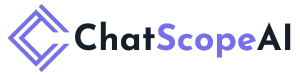
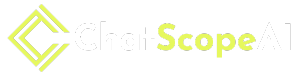

 Oct 01,2025
Oct 01,2025  By admin_chats
By admin_chats