4 Multiple ways to convert a picture to PDF on iPhone
Converting a picture to a PDF format document is one of the essential things to do these days. This condition is because sometimes some employers or even the government office require only the PDF format to be uploaded as a prerequisite for the job application or other bureaucratic matters, particularly for a visa application or other things.
To answer this problem, some of the businesses are developing the tools to convert a picture or image which commonly in JPG or JPEG format, to a PDF format. No need to worry because several platforms are available to be used to change the picture format to PDF. Not only for desktop, some of the platforms can be used on a mobile phone, including iOS for iPhone.
As we know, the iPhone is one of the popular mobile phones from Apple that has been widely used by people all over the world. Therefore, many people try to find multiple ways to convert an image to PDF on an iPhone easily. This article will show you how to convert a picture to PDF on an iPhone using 4 of the most commonly used applications.
How to convert picture to PDF on an iPhone with the Photos App
Photos app is a default application to open photos or images on iPhone. This application is very handy not only for opening the images, but it is also helpful for editing some photos. Even though it is considered free, it is quite powerful for basic photo editing. Therefore, for iPhone users, this app will help you edit photos or pictures. The Photos app can also be used to convert a picture to a PDF file. These are the step-by-step of how to convert a picture to a PDF on an iPhone.
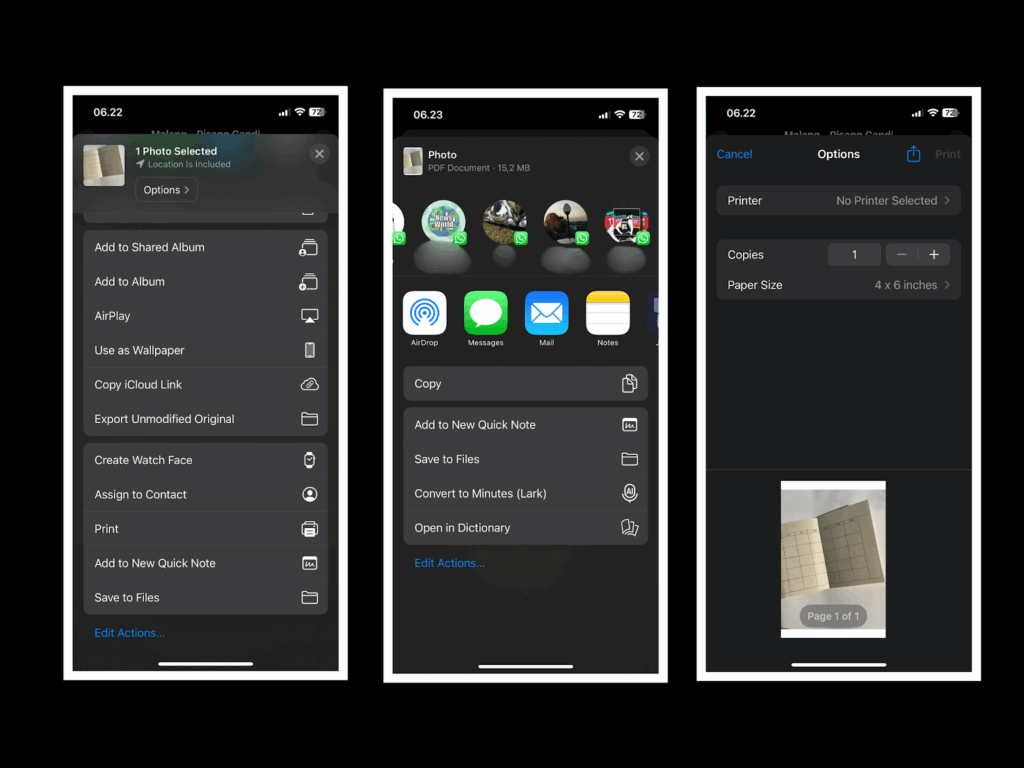
- Step 1: Click the Photos app icon on your iPhone.
- Step 2: Select one or several photos or images from your internal iPhone storage that you want to convert. Then, tap the Share icon in the bottom left corner of your screen.
- Step 3: After that, you can select Print. You can arrange the copies and the paper size of the file.
- Step 4: Then, hit the Share icon again in the top right corner of your iPhone screen.
- Step 5: The image will automatically convert to PDF. Lastly, choose the folder on your iPhone’s internal storage or iCloud storage to save the PDF files.
How to convert picture to PDF on an iPhone with SmallPDF
SmallPDF is one of the most well-known PDF editors these days due to its convenient and simple user interface. Not only for available online, this PDF editor is also available as an application for mobile operating systems, including Android and iOS for iPhone. However, this application is limited to use for the free version. If you want to use all of the tools, you can propose to monthly or annual payment. This application enables you to convert an image to a PDF on your iPhone. These are the instructions on how to convert a picture to PDF on an iPhone using SmallPDF.
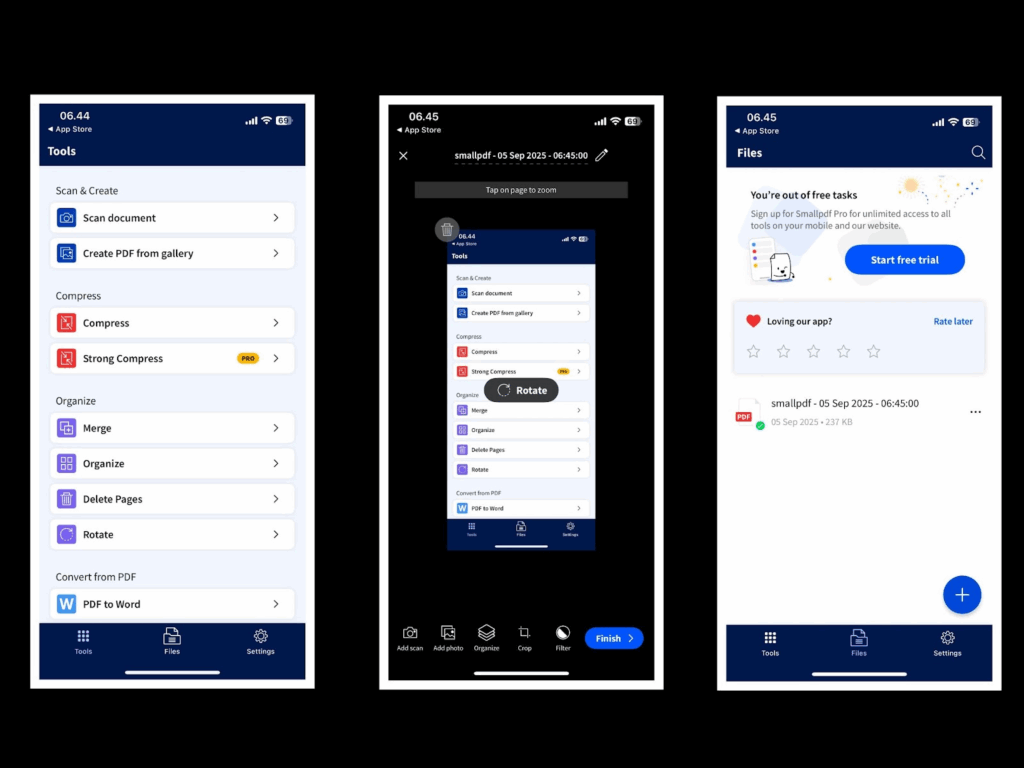
- Step 1: Please install SmallPDF through the App Store if you do not have the application on your iPhone. After the app is installed completely, you can access the SmallPDF app.
- Step 2: After the SmallPDF app is open, you can tap the (+) icon at the bottom of the app, or you can also choose Create PDF from the Gallery.
- Step 3: Select one or multiple photos or images from your phone gallery to upload to SmallPDF.
- Step 4: You can set or crop the images or photos based on your preference. Hit the finish button to change the format to PDF.
- Step 5: Once all of the pictures are converted from JPG or JPEG to PDF format, you can save them to your internal phone or cloud storage, and also share them on social media and other platforms.
How to convert picture to PDF on an iPhone using PDFGear
PDFGear is considered one of the well-known PDF editors on the market these days. Not only available for computers, this PDF editor has a free application for mobile system operations, including Android and iOS for iPhone. This application has a tool to change the format of a picture from JPG or JPEG to PDF. These are the detailed steps of how to convert picture to PDF on iPhone using PDFGear.
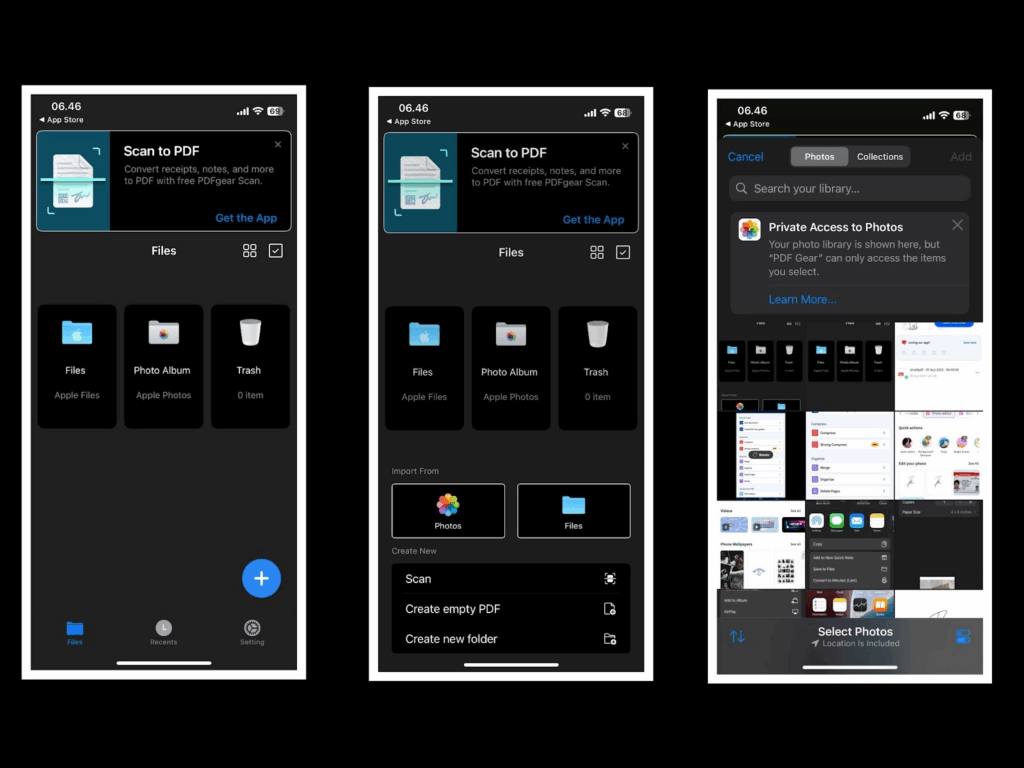
- Step 1: Install PDFGear if you still don’t have this application. Once it is installed completely, you can open the PDFGear application on your iPhone.
- Step 2: Hit the (+) icon on the bottom right, and it will lead you to a menu to upload a photo or files. Choose one or multiple photos.
- Step 3: After the photo is selected, there is a pop-up menu. Next, you can choose Convert to PDF.
- Step 4: You can rearrange the order of the photos and choose the Ok button.
- Step 5: PDFGear will automatically show the result. Next, you can just share and save this PDF file by clicking the (…) on the home screen.
How to convert picture to PDF on an iPhone with Canva
Canva is one of the popular platforms specifically for design. This platform is available online and can also be found on the application on a computer as well as a mobile phone operating system, such as Android or iOS for iPhone. For those of you who are iPhone users, you can use this app to convert a picture to a PDF. These are the instructions of how to convert a picture to PDF on an iPhone with Canva.
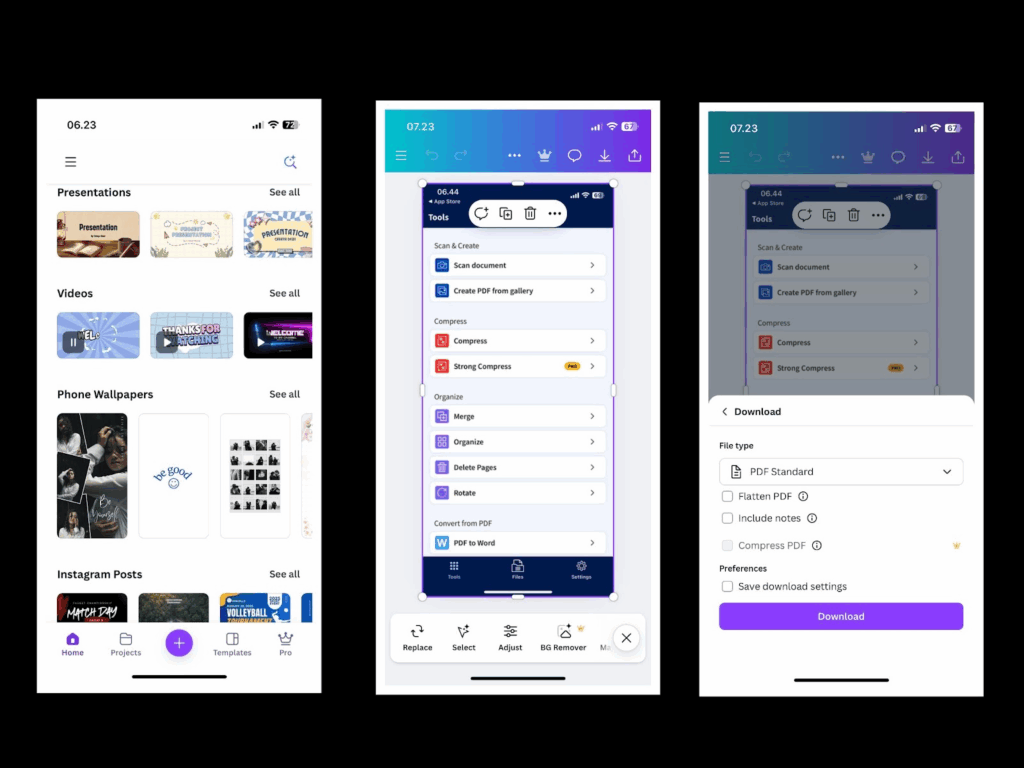
- Step 1: Install the Canva app from through App Store on your iPhone. Open the Canva app. On the home screen, click the (+) icon in the center of the app.
- Step 2: Once the menu is open, choose the Photo editor to upload your selected picture.
- Step 3: Click the specific picture, and it will directly open a preview. Then choose the icon in the top right corner to move to the edit tools.
- Step 4: Next, you can hit the Share icon in the right corner of the app screen.
- Step 5: Click the Download button. You can change the File type in order to change the format to PDF.
- Step 6: Click Download and choose the folder on your internal phone storage or cloud storage to save this PDF file.
Conclusion
Applications for converting from image format to PDF are needed these days in order to fulfill the demand for business or administrative purposes. Not only for desktops, but people also need to convert image formats to PDF easily on their phones. Therefore, some PDF editor service providers create an application for mobile devices on Android or iOS.
Based on the tutorial above, we can see that all of the applications show different steps of how to convert a picture to a PDF. However, those apps are willing to make their service user-friendly and easy to use for people who have never used their product before. The step-by-step processes are quite similar to one another. You can choose the application based on your preference and convenience.
Frequently Asked Questions
What is the function of converting a picture to a PDF?
Converting a picture to a PDF is widely used for administrative purposes. Using images in PDF format mostly makes businesses or administrative tasks more efficient because they save more storage space and do not need a huge amount of photo file space.
Can I convert several pictures into a PDF on an iPhone at the same time?
Yes, you can convert multiple pictures into one PDF file on an iPhone. No need to worry because all of the applications above can be used to add several pictures at the same time and convert them into a single PDF document.
Which application offers a convenient way to convert a picture to PDF on iPhone?
The easiest application that offers to convert a picture to PDF is the Photos app. This application allows you to change the format from JPG or JPEG to PDF without the need to sign up for an account or download another application. You can directly use this built-in application.
Do I need to pay for converting a picture to PDF on an iPhone?
No, most of the iPhone apps for editing images, including converting a picture to PDF, are free. The Photos app is a free tool that you can use directly because it is a built-in application on iPhone. Not only for converting pictures to PDF, this app is quite robust for basic editing of images on an iPhone.
Does changing a picture file format to a PDF have an impact on image quality?
Converting a picture to a PDF does not commonly affect the picture quality. Most of the application offers a similar quality after converting from picture format to a PDF file. Instead, converting an image to PDF will help you save more storage space for the same quality of image.
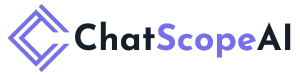
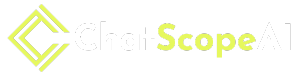

 Oct 09,2025
Oct 09,2025  By admin_chats
By admin_chats